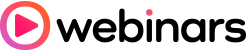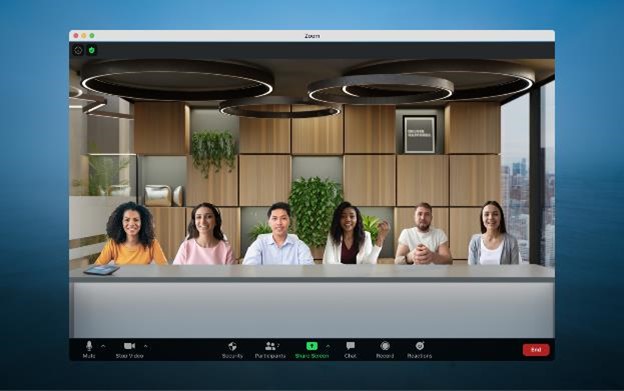Sometimes we all just need to think outside the video box once in a while. That’s why we’re excited to unveil Immersive View, a more engaging and collaborative way to meet!
Announced at Zoomtopia 2020, Immersive View allows hosts to arrange video participants and webinar panelists into a single virtual background, bringing people together into one scene to connect and collaborate in a cohesive virtual meeting space.
Whether you want to create the feeling of being in a classroom, a boardroom, a conference auditorium, or your favorite place to catch up with friends, Immersive View assembles up to 25 participants in one fun, consistent meeting environment.
Meeting and webinar hosts can launch Zoom’s Immersive View the same way they would the Speaker or Gallery View. When enabling Immersive View, hosts will have the option to automatically or manually place participants into a virtual scene of their choosing. Hosts can also easily move participants around that scene and even resize a participant’s image for a more natural experience.
Want to change things up? Hosts can easily change the scene or revert back to Speaker or Gallery View at any time. We’ve provided a few scenes to get you started, but you can also upload your own. Hosts can even use their own video as an Immersive View scene, bringing participants into their personal virtual background.
Here are a few more details on our Immersive View functionality.
FAQs
Do I have access to Immersive View on Zoom?
Available for Windows and MacOS desktop clients, Immersive View is enabled by default for all Free and single Pro accounts using Zoom 5.6.3 or higher, and can be enabled via the web portal for all other account types. To learn more about how to enable Immersive View for users or groups in your account, please visit our support article.
What if some participants are on older versions of Zoom?
Those using versions of the Zoom desktop client and mobile app that do not support Immersive View will view other participants in either Gallery View or Speaker View (whichever was used before Immersive View started), and participants will be displayed with a black background. Those who have Immersive View will see these participants in the scene with their original background, virtual or not.
How many participants can be in a scene?
Our current scenes can accommodate up to 25 participants in a scene, with various layouts for smaller groups.
What happens if there are more than 25 people in my meeting?
Additional participants are displayed in a thumbnail strip on the top of the scene. You still have your available meeting capacity and can host as many participants as you normally would. Another view like Gallery View is recommended for larger meetings.
What happens when the host shares their screen?
The Immersive View will end and be replaced by the shared screen. When sharing stops, the Immersive View will begin again with the same positions as before.
How does it work in a webinar?
When using Immersive View in a webinar, the host and panelists will be placed together onto the virtual background, while webinar attendees view the scene.
Will the Immersive View show up in meeting recordings?
Recording of Immersive View is not yet supported. Cloud and local recordings will just appear as Gallery or Speaker layout, depending on which was used before Immersive View is started.